Google Classroom – A Simple Guide for Teachers & Students
If you’re looking for a free way to keep lessons organized, share assignments, and chat with your class, Google Classroom is the answer. It works on any device, syncs with Docs, Slides, and Drive, and lets you run a whole virtual classroom without the tech headache.
Getting Started in Minutes
First thing you need is a Google account – that’s it. Open classroom.google.com, click “Create class,” type a name, section, and subject, and you’re in. Invite students by sharing the class code or sending an email invite. Once they join, you’ll see a clean dashboard with three tabs: Stream, Classwork, and People.
Use the Stream for announcements and quick chats. Anything you post here shows up for all members, so it’s perfect for reminders about upcoming quizzes or a link to a study video. The Classwork tab is where the real work lives – create assignments, quizzes, or materials, attach files from Drive, and set due dates. Students submit directly in the tab, and you can grade with comments or points without leaving the page.
In People, you can manage who’s in the class, assign co‑teachers, or add guardians so they see what their kids are working on. All these features are built into the same interface, so you never need to jump between apps.
Top Tips to Boost Engagement
1. Use multimedia. Attach a short YouTube video or a Google Slides deck to an assignment to keep lessons dynamic. Students respond better when they get visual cues alongside text.
2. Give quick feedback. The grading pane lets you comment on each answer in seconds. A short “Great explanation!” or a pinpointed suggestion helps students improve without waiting days for a mark sheet.
3. Enable self‑grading quizzes. The Google Forms integration turns quizzes into instant‑grade activities. Set answer keys, assign points, and let students see their scores right away – a great confidence booster.
4. Schedule posts. Use the “Schedule” button in Stream to release announcements at specific times. This keeps your class paced and prevents information overload.
5. Encourage peer review. Create a “Question” post where students comment on each other’s work. It builds a community feel and lets them learn from different perspectives.
Beyond the basics, consider linking Classroom to Google Calendar so assignment due dates pop up automatically. You can also use the “Classroom for Android” app to manage everything on the go, which is handy for teachers who juggle multiple classes.
In India, many schools are adopting Google Classroom to bridge the gap between online and offline learning. It’s especially useful for board‑exam prep, where teachers can share past papers, sample solutions, and real‑time doubt‑clearing sessions. Students appreciate having all resources in one place rather than hunting through WhatsApp groups and email threads.
Remember, the tool is only as good as the habits you build. Set a routine – post daily, check submissions at a fixed time, and keep communication clear. When the class knows what to expect, participation rises and stress drops.
Bottom line: Google Classroom removes the clutter of juggling multiple platforms. With a few clicks you get a full‑featured learning hub that works for teachers, students, and parents alike. Give it a try, experiment with the tips above, and watch your classroom run smoother than ever.
Oct
12
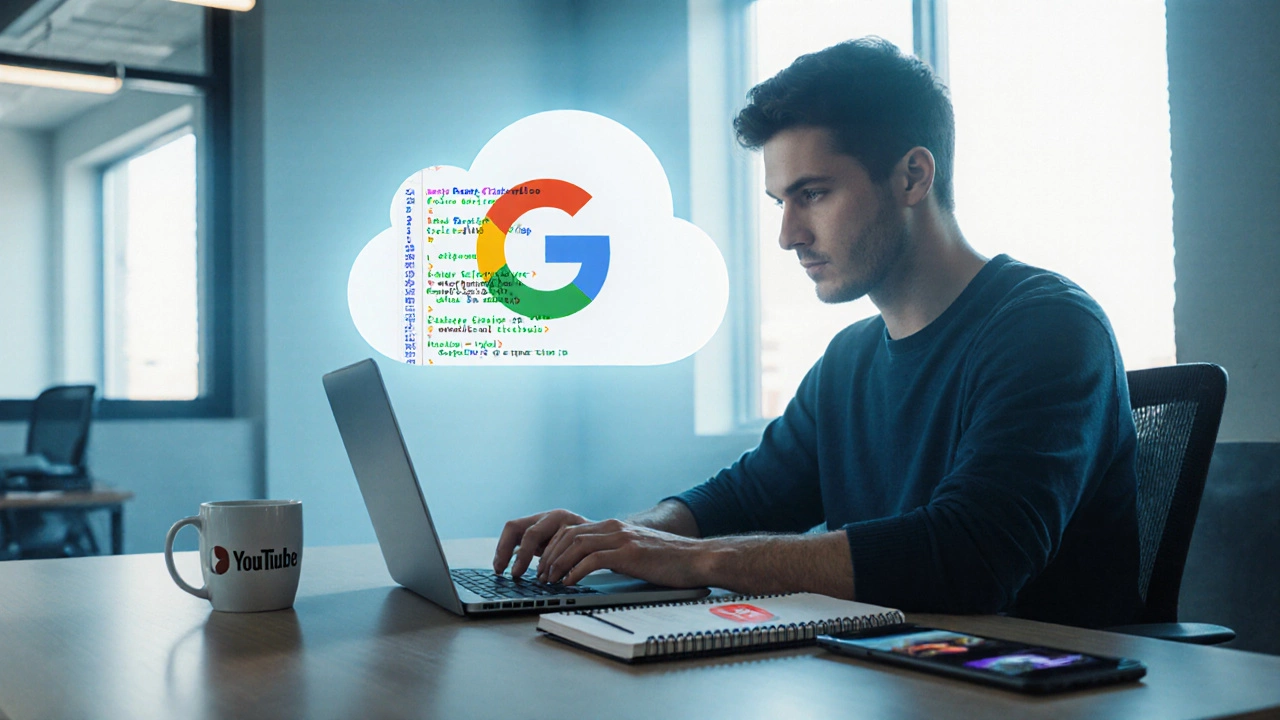
- by Dhruv Ainsley
- 0 Comments
Google Course Builder: Does It Exist and How to Use It?
Discover if Google offers a course builder, learn its features, setup steps, and compare it with Classroom, Sites, and other e‑learning platforms.
May
29

- by Dhruv Ainsley
- 0 Comments
Why Are Schools Moving Away from Google? The Real Story Behind E-Learning Shifts
Schools once loved Google for its easy tools and free services, but now there’s a new trend—more are dropping Google Classroom and Google’s apps. Privacy concerns, rising costs, and demands for better features are changing the e-learning game. This article digs into what’s really pushing schools to look elsewhere and how these changes affect teachers, students, and parents. There are real-life tips for schools considering a switch and insights on where digital learning is headed. Educators and families can find out what to expect next with school tech.