Google for Education: Tools, Trends, and Classroom Impact
When working with Google for Education, a free, cloud‑based suite that helps schools run classes online and offline. Also called G Suite for Education, it offers tools for collaboration, assessment, and device management.
The heart of the platform is Google Classroom, which acts as a lightweight learning management system. Teachers can post assignments, give instant feedback, and track student progress without leaving the browser. Google for Education also pairs nicely with Chromebooks. These low‑cost laptops run the same web apps that power the suite, so schools get a uniform device ecosystem that’s easy to manage. In short, Google for Education includes Google Classroom and supports Chromebooks, creating a seamless digital classroom.
Beyond Classroom, the suite bundles Google Meet for live video sessions, Docs for collaborative writing, Slides for presentations, and Forms for quick quizzes. Meet lets teachers host real‑time lessons for remote learners, while Docs and Slides let multiple students edit the same document at once—perfect for group projects. The whole package enables teachers to move from lecture to collaboration in a few clicks, which is why many schools call it an "all‑in‑one" teaching hub.
One of the biggest challenges in eLearning is making sure content works across different platforms. Google for Education helps by supporting standards like SCORM and the newer xAPI, so third‑party courses can be imported without breaking. This means schools can pull in interactive modules from other providers while still keeping grades and progress inside Google Classroom. In other words, eLearning standards influence how Google for Education integrates external resources, boosting flexibility for teachers.
Distance learning has become a permanent part of education, and Google for Education is at the core of that shift. The suite’s cloud nature means students can access assignments from any device with an internet connection, whether they’re at home, in a café, or on a school lab computer. Because everything saves automatically, there’s less worry about lost work, and teachers can focus on feedback rather than file management. This flexibility is a key reason why many districts have adopted Google for Education for hybrid and fully online models.
Assessment is another area where the platform shines. Google Forms turns a simple questionnaire into a graded quiz, automatically scoring multiple‑choice answers and feeding results into a Google Sheet for deeper analysis. Teachers can add sections for short answers, use conditional logic to branch questions, and even embed videos for richer prompts. The data then feeds back into Classroom, giving a clear picture of each student’s strengths and gaps.
Security and privacy matter a lot to schools, and Google for Education addresses them with an admin console that lets IT staff control who sees what. Permissions can be set at the school, grade, or individual level, and data is stored on Google’s secure servers with regular audits. This governance framework helps schools comply with regulations while still giving teachers the freedom to innovate in the classroom.
Below you’ll find a hand‑picked collection of articles that dive deeper into these tools, share real‑world success stories, and offer step‑by‑step guides. Whether you’re just getting started or looking to fine‑tune an existing setup, the resources ahead cover everything from classroom management tricks to advanced analytics. Explore the list and discover how you can boost learning outcomes with Google for Education.
Oct
12
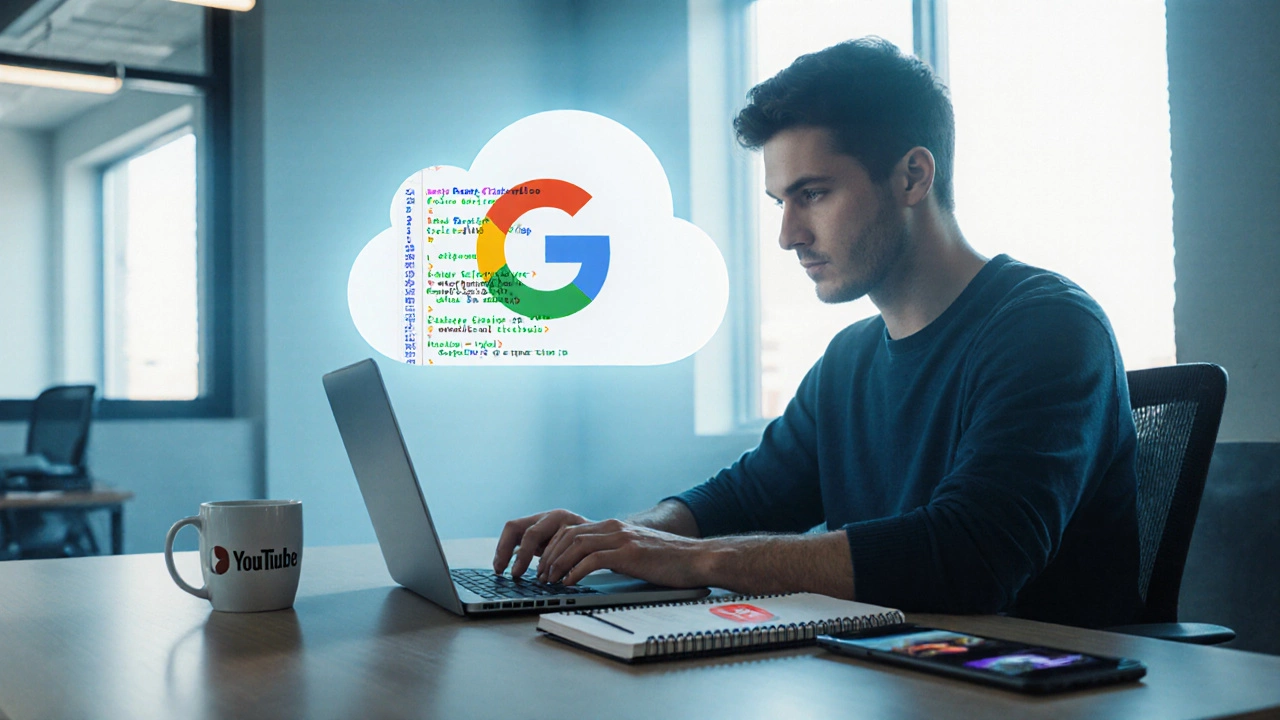
- by Dhruv Ainsley
- 0 Comments
Google Course Builder: Does It Exist and How to Use It?
Discover if Google offers a course builder, learn its features, setup steps, and compare it with Classroom, Sites, and other e‑learning platforms.